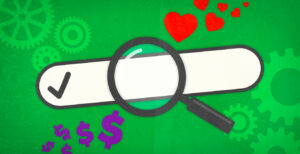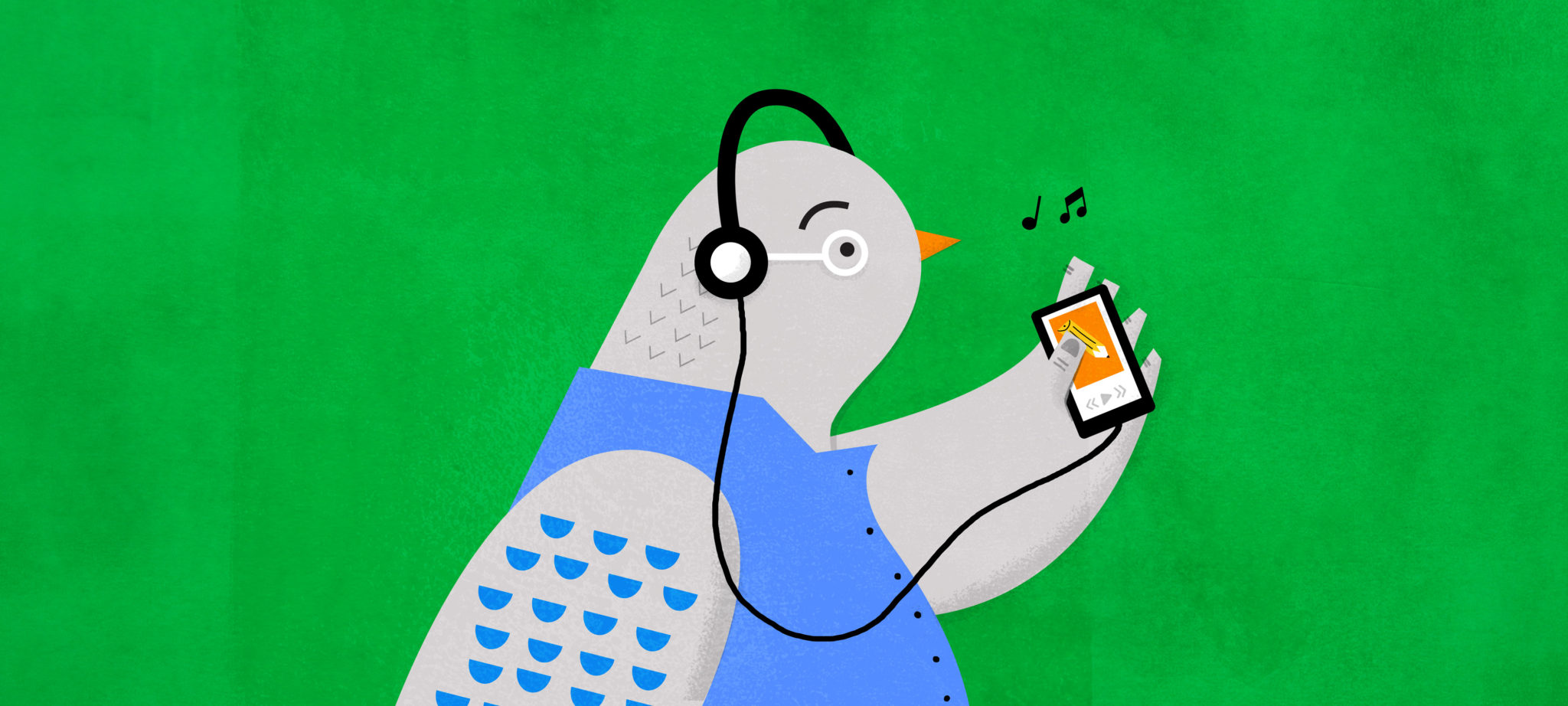“Google Analytics” is kind of one of those terms we throw around a lot, but still don’t understand. Kind of like the Cloud. We all talk about the Cloud all the time, but do we really know what it is?
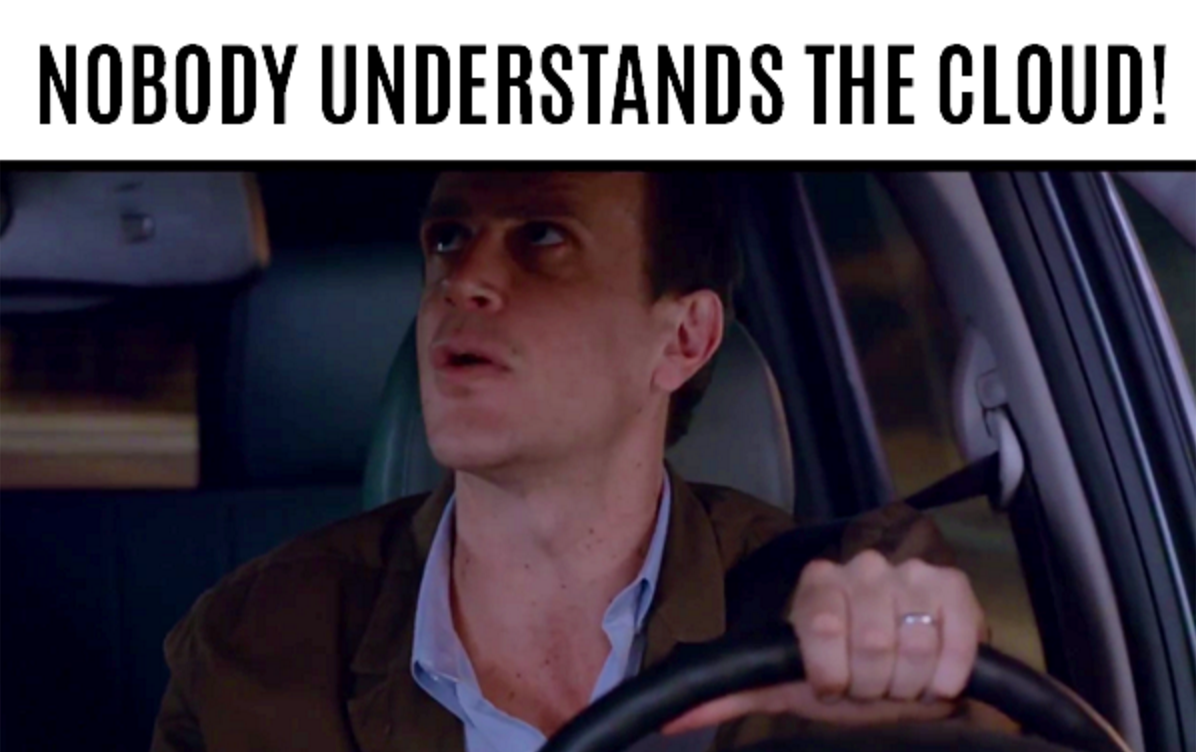
Before showing you how to sign up for Google Analytics, let’s talk a little bit about what Google Analytics actually does and why it’s an important tool.
WHAT IS IT?
Google Analytics is very basically a tool that gives you more information about your audience and their patterns on your site. It shows you how much traffic your site is getting, how people actually got to your site, and what they looked at.
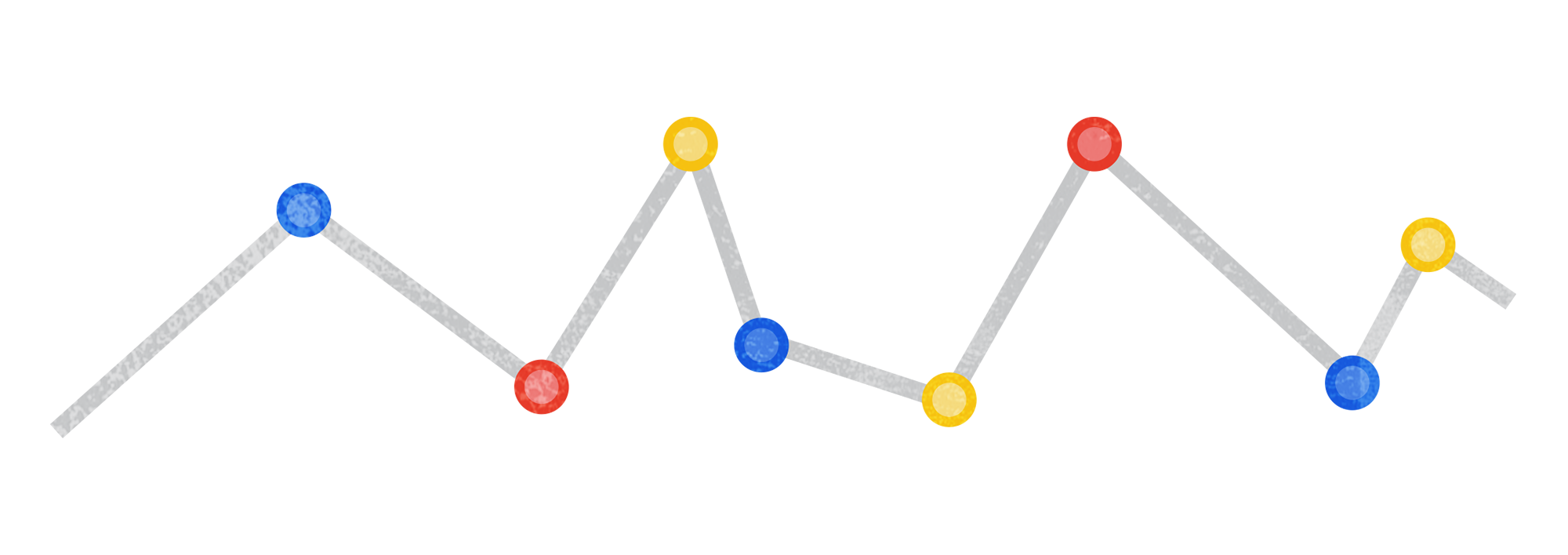
This is an awesome way of not only figuring out what’s working in your shop (or on, say, your blog – you can use Google Analytics for a buncha different channels), but it can help you figure out who your audience is, what you’re doing right/should do more or less of via social media as far as promoting your site.
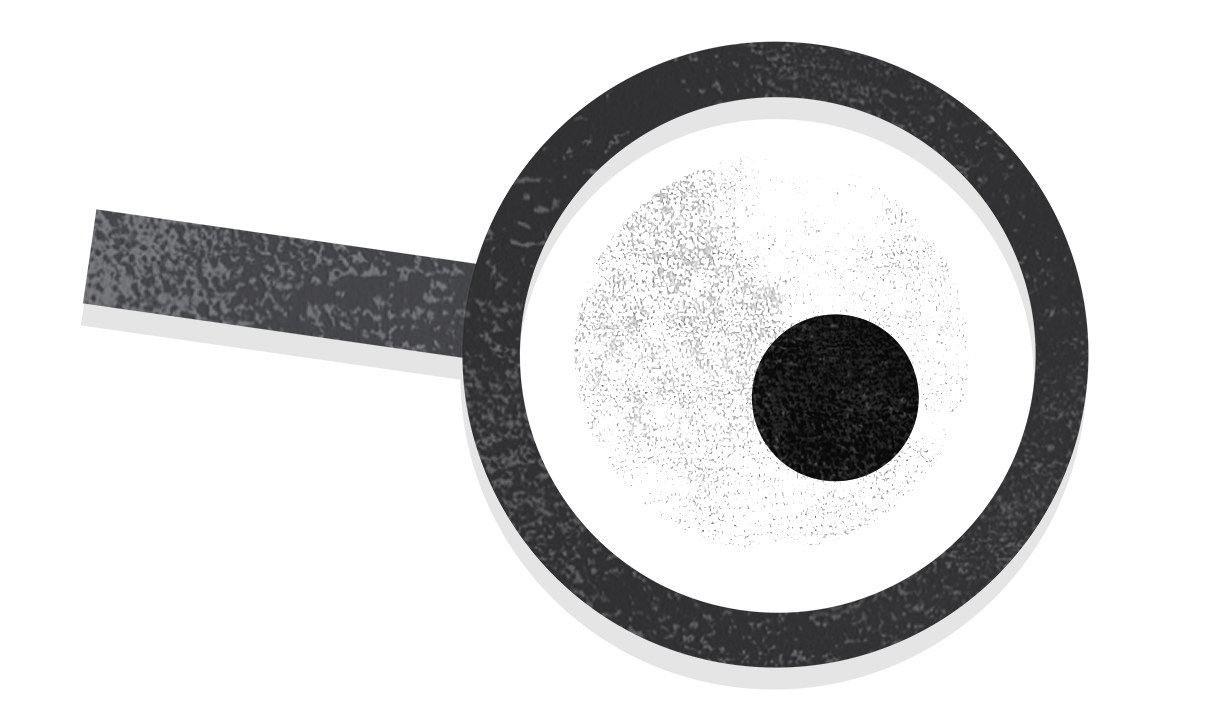
SIGN ME UP!
So how do you actually sign up for Google Analytics? (Which is free, by the way, woo!) It’s super easy. And we’ll show you where to get your tracking ID as well to plug into your CMS, Blog Engine, or – in the case of Threadless Artist Shops – your settings. Ready?
1. Sign into Google Analytics
It’s a breeze to sign up! You got this.
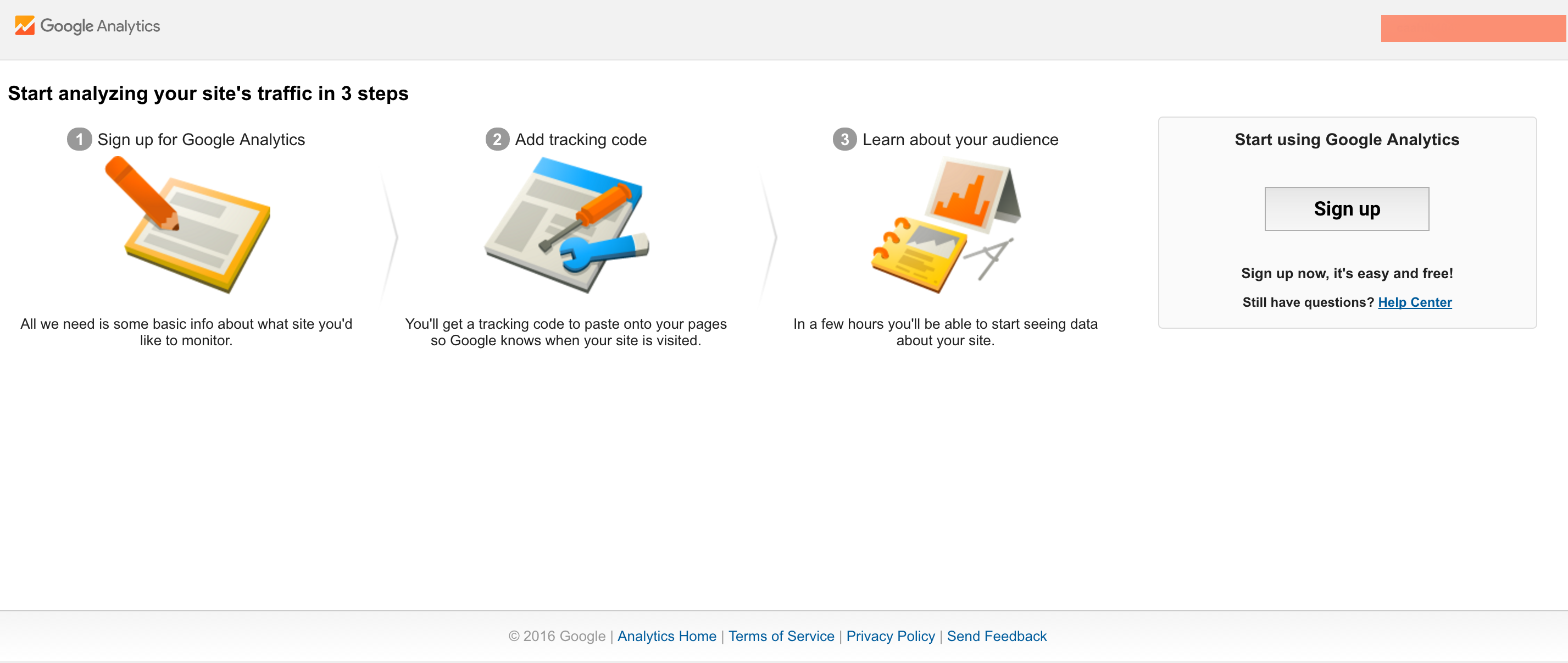
2. Click “admin” at the top
That little peachy highlighted part at the top!
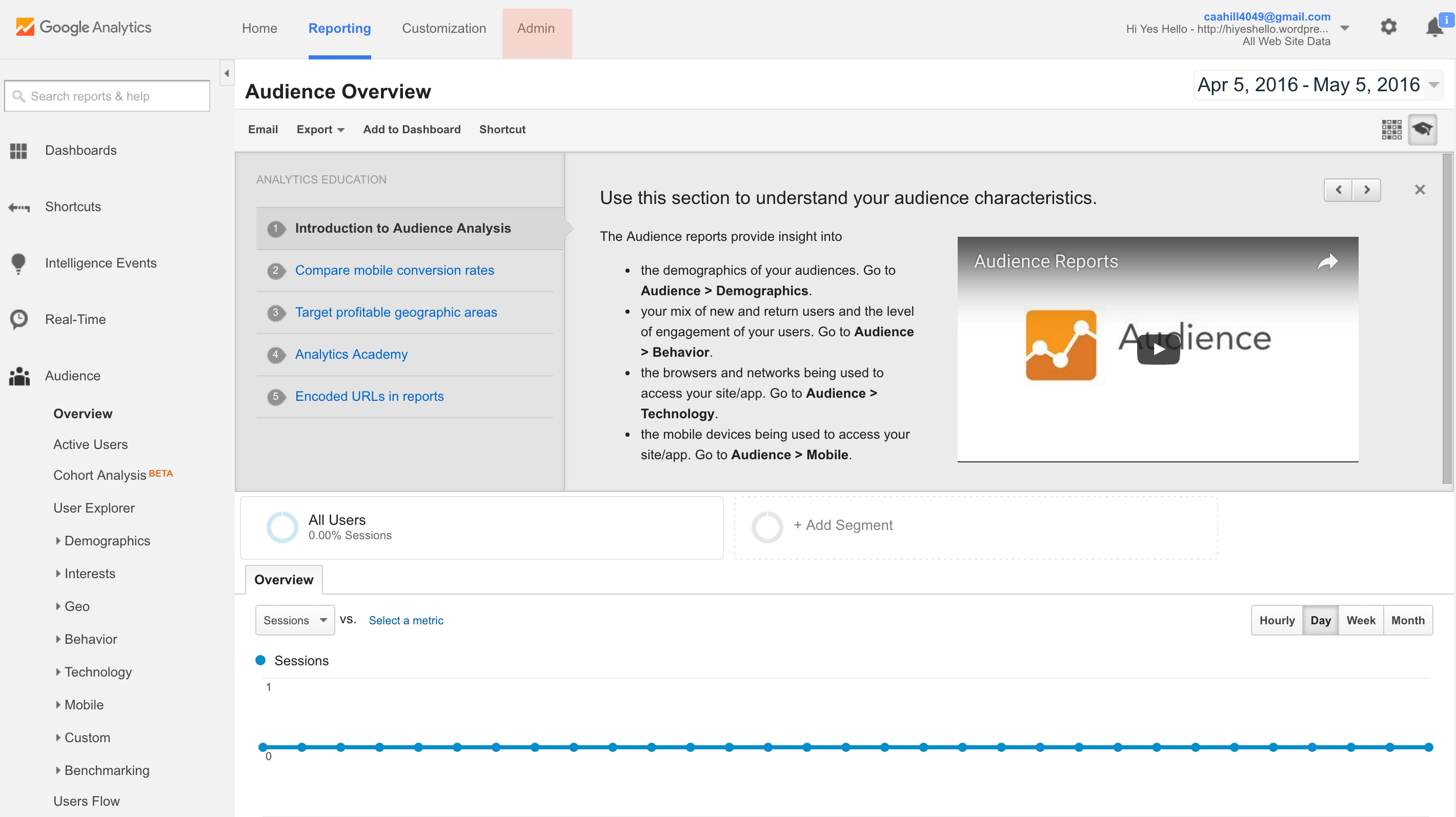
3. Select the ‘account’ and ‘property’ you want to track
You can sign up for Google Analytics for a bunch of different sites, blogs, shops, etc. that you might have – this is just how all of it is kept track of, separate, and organized.
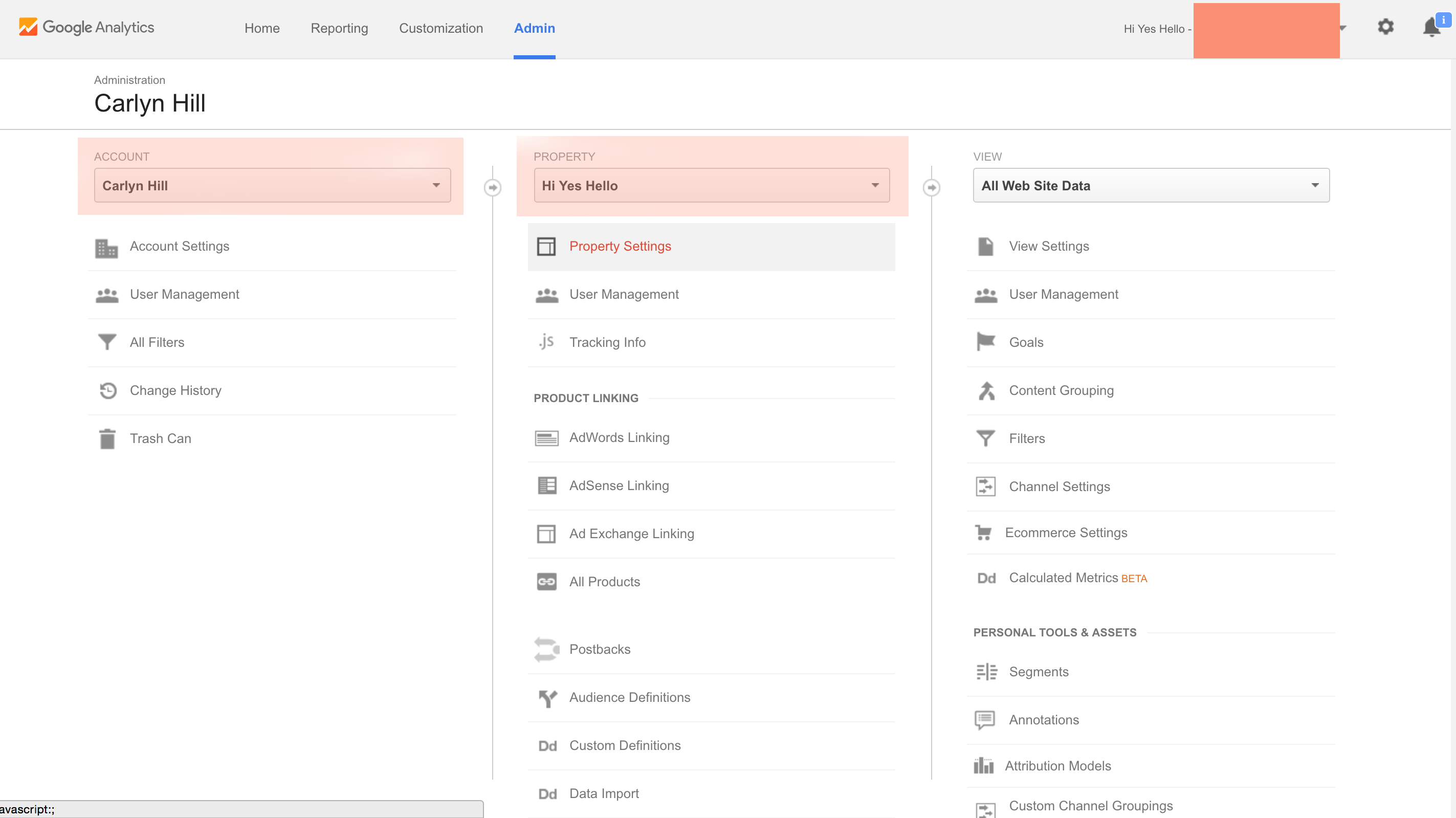
4. Click ‘property settings’ in the property column
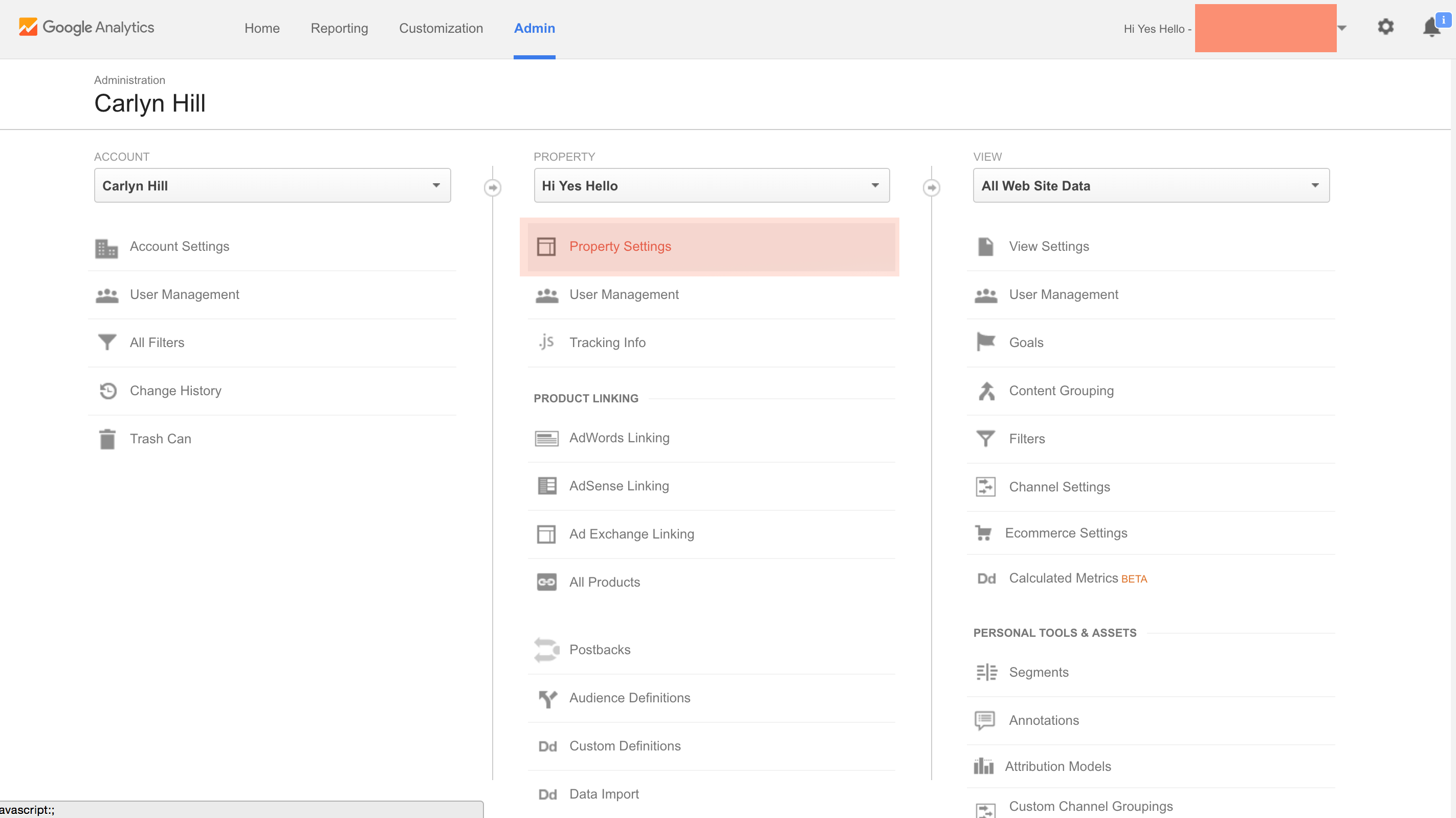
5. Copy that sweet, sweet tracking ID
It’ll be right where that orange rectangle is
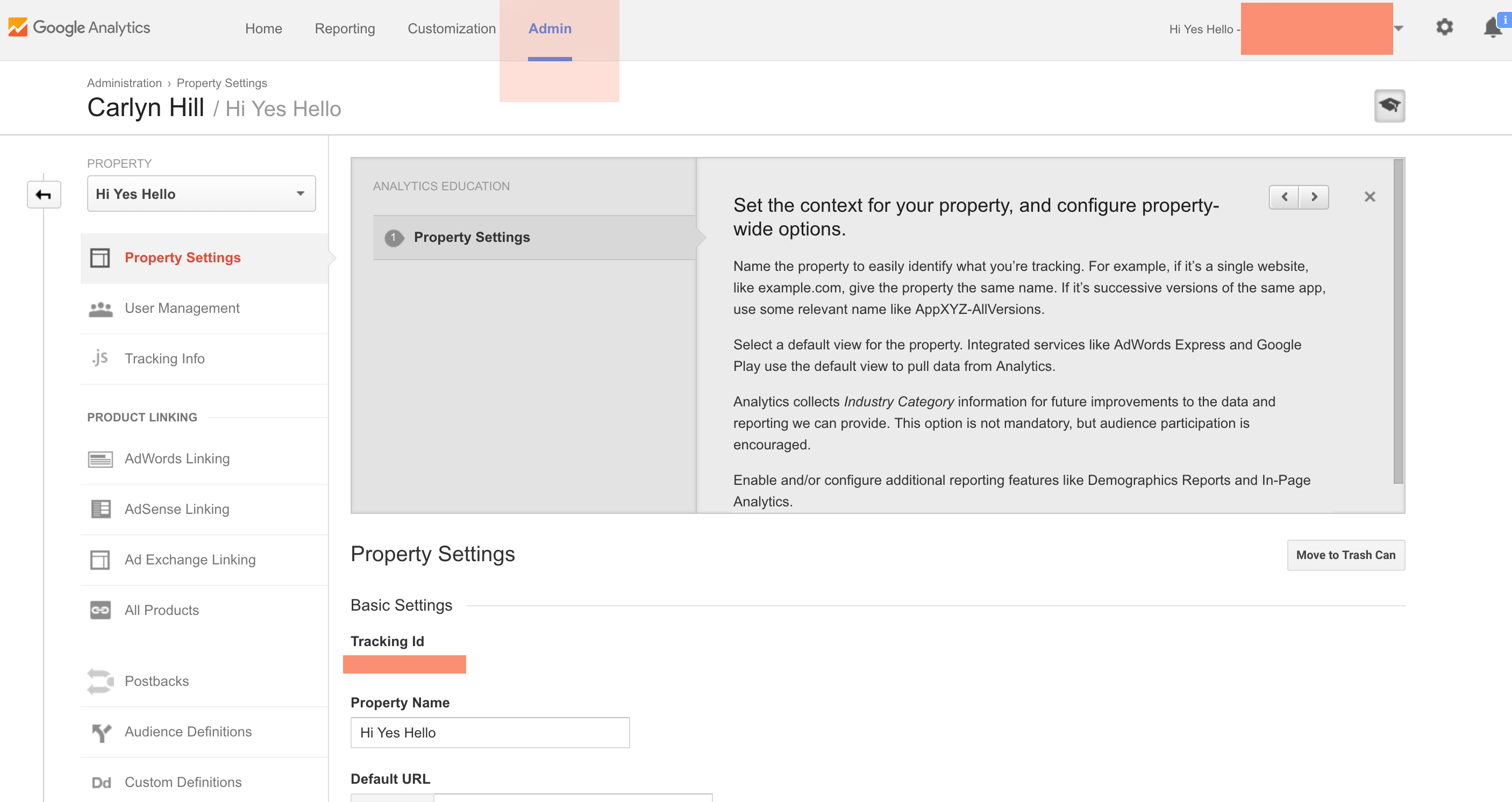
6. For Threadless Artist Shop Owners: Hop on over to your Artist Shop page, and click on settings
This is specifically where you put that code for Artist Shops, but if you’re signing up for Google Analytics for, say, a blog, the tracking code is an important tool to know about for pasting into WordPress, for example.
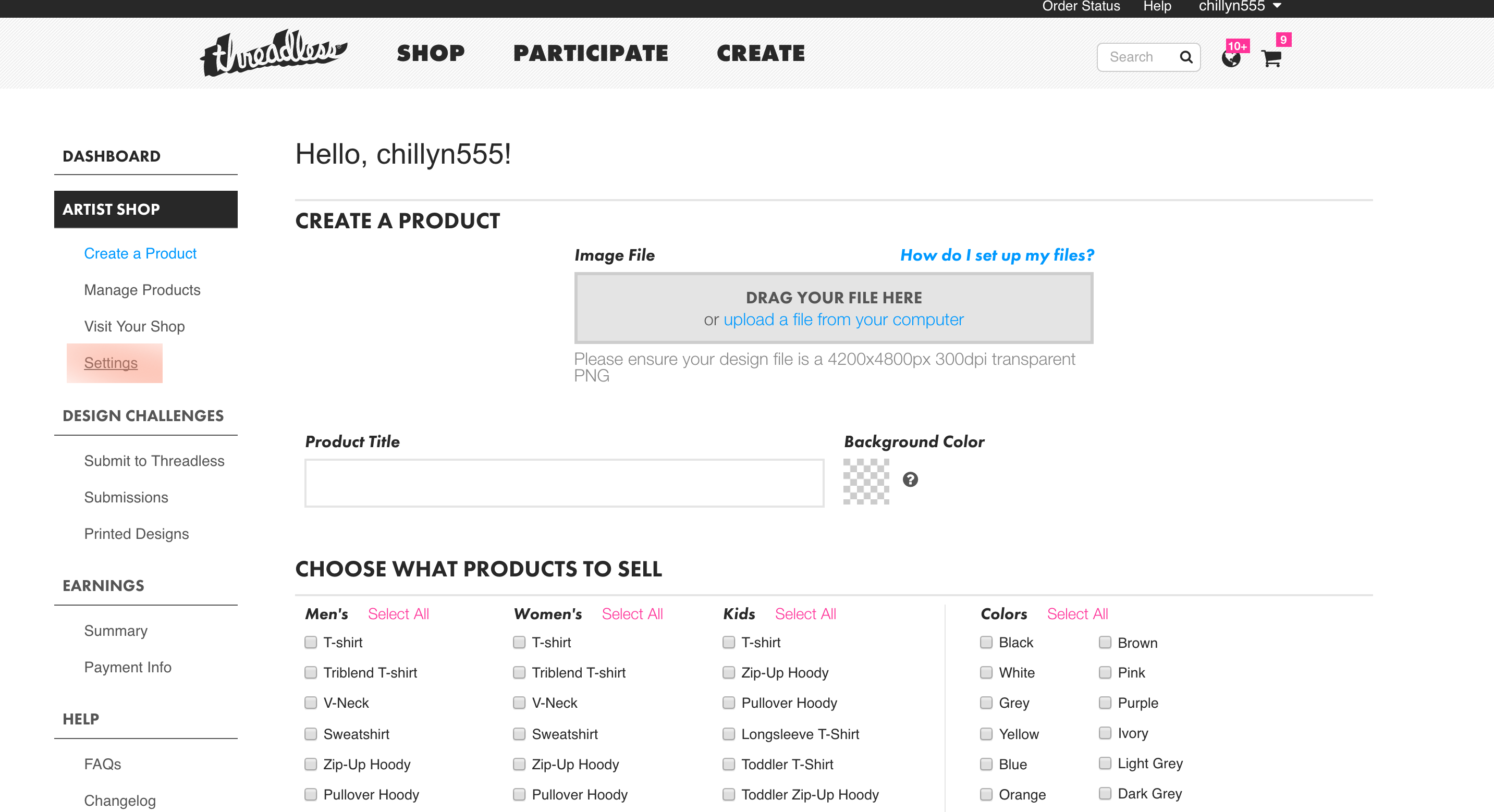
7. Paste the tracking ID into where it says “Google Analytics site ID #”
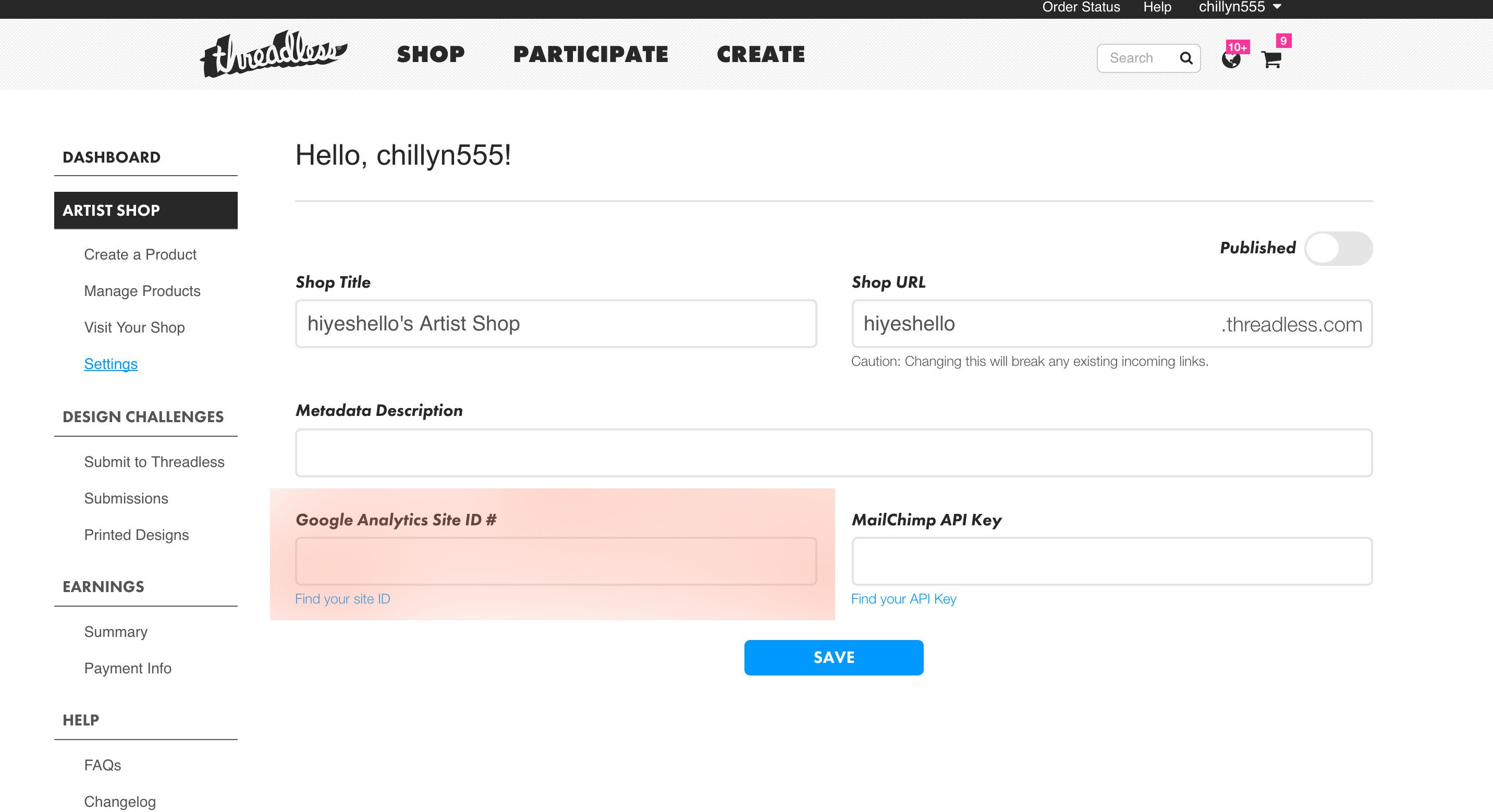
Then hit save and you’re done! Google Analytics is one of my favorite tool because for how easy it is to set up? It gives you information that not only helps you know how your site is growing and how fast, but it also helps you narrow down your niche even further, helps you figure out how you can better target your audience, and what people like most as well as what’s working.
Happy tracking!
Information on Google Analytics was found at Lynda.com (<- check out that link for a ton of info on Google Analytics) and on the Artist Shop Help Page.
. . .
We’re an artist community built on the power of helping each other succeed — if you’re reading this and have tips of your own to share, please do so in the comments! Thank you!
Images by Katie Lukes